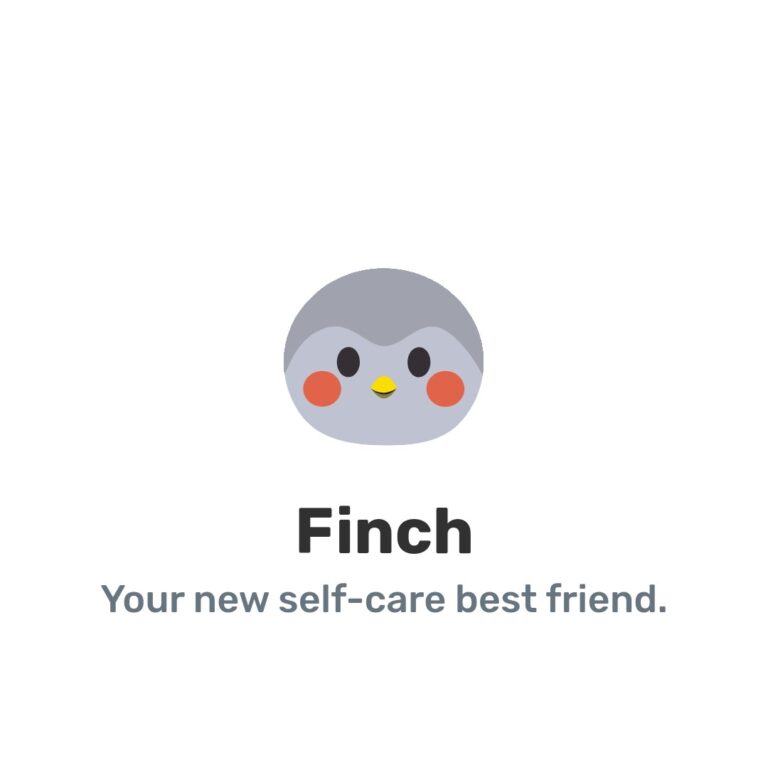If you’re like me then you’re at this page because trying to play Minecraft with your friends has been an absolute nightmare.
If you’re playing on the switch and attempting to connect with friends but having no luck with their server or realm even showing up for you it can be extremely frustrating. I spent the better part of 3 hours trying to figure out what was going on before finding something that worked. Of course in the end the resolution was fairly easy to get through, which only made the wasted time more frustrating.

To make things easier we’ll go step by step with what actually helped make it all work for me. This is not a guarantee that it’ll work for you but after hours of looking up how to solve this issue this is the most effective solution that I could put together (for the Nintendo Switch specifically but may apply to other consoles).


- Go to Minecraft.net
- https://www.minecraft.net/en-us/
- Log into your Minecraft account through Microsoft (if you don’t have a Microsoft account anywhere than create one, Hotmail.com account does work)
- Check your account settings (change account settings on microsoft.com button at the bottom of your profile page). Make sure that there are no restrictions to your account. Generally your account will be open to connect unless it’s a child’s account.
- Return to your Minecraft profile page and if you already have Minecraft with a Mojang account, connect the accounts through your profile page. (this step may be unnecessary but after doing so is when my switch would finally show other realms.)
Next we’ll have to perform a few tasks on the Console as well (This was tested on a Nintendo Switch but should work for all consoles).

- Open Minecraft on your console and open up your profile. (Don’t bother logging in if you’re not currently signed into your Microsoft account)
- Log out of your account.
- Delete the game from your console (this step may be unnecessary for most so feel free to attempt without doing this first)
- Re-download game and log into your Microsoft account once again.

Once all these steps have been completed you should see both realms and cross platform friends appearing on the console.
Although this guide may not work for everyone it should cover most issues that come up in regards to connectivity problems. Hopefully it helps!

*Cross platform friends*
Some people will have to log into their Microsoft account and add Microsoft friends there before they will show up on the Switch. Although you should be able to search them directly through the game on the Nintendo Switch, if you can’t this may work for you.